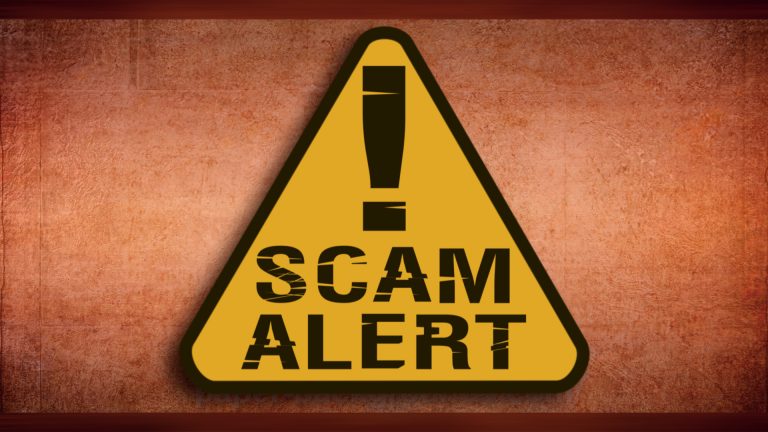In today’s digital age, phishing emails have become a widespread threat to individuals and organizations alike. These fraudulent attempts to obtain sensitive information, such as passwords, credit card details, or personal data, can have devastating consequences if not properly addressed. This article aims to raise awareness about phishing emails, shed light on their tactics, and provide practical tips to protect yourself from falling victim to these scams.
Understanding Phishing Emails:
Phishing emails are deceptive messages crafted to appear as legitimate communications from trusted sources, such as banks, social media platforms, or reputable companies. Cybercriminals employ various techniques to manipulate recipients into divulging their confidential information or clicking on malicious links. It is essential to be vigilant and recognize the common signs of phishing emails to avoid becoming a victim.
Recognizing Phishing Emails:
- Sender’s Address: Pay close attention to the email address from which the message is sent. Phishers often use email addresses that mimic legitimate sources but contain slight variations or misspellings.
- Urgency or Threats: Phishing emails often create a sense of urgency, using language that implies immediate action is required. They may threaten account suspension, financial penalties, or loss of access to manipulate recipients into providing their information hastily.
- Suspicious Links and Attachments: Be cautious of links or attachments included in emails, especially from unknown or unexpected senders. Hover over links (without clicking) to view the actual URL and ensure it matches the displayed text. Exercise caution before opening any attachments, as they may contain malware or viruses.
Protecting Yourself from Phishing Emails:
- Be Skeptical: Maintain a healthy skepticism towards unsolicited emails, especially those requesting personal information or financial details. Verify the legitimacy of the sender through alternative channels, such as contacting the organization directly using their official contact information.
- Keep Software Updated: Regularly update your operating system, antivirus software, and web browsers to ensure you have the latest security patches. This helps protect against known vulnerabilities that cybercriminals may exploit.
- Enable Two-Factor Authentication (2FA): Implement 2FA whenever possible, as it adds an extra layer of security by requiring an additional verification step, such as a unique code sent to your mobile device, to access your accounts.
- Educate Yourself: Stay informed about the latest phishing techniques and trends. Many reputable organizations and cybersecurity experts provide resources and training materials to help individuals recognize and combat phishing attacks effectively.
- Exercise Caution with Personal Information: Be cautious about sharing personal or sensitive information online, particularly in response to unsolicited emails. Legitimate organizations typically do not request such information via email.
- Use Spam Filters: Enable spam filters on your email accounts to automatically detect and divert suspicious or malicious messages to the spam folder.
- Report and Delete: If you receive a phishing email, promptly report it to your email provider and delete it from your inbox. This helps in combating phishing activities and protects others from falling victim to the same scam.
Phishing emails continue to pose a significant threat to individuals and businesses. By understanding the tactics used by cybercriminals and adopting proactive measures to protect yourself, you can significantly reduce the risk of falling victim to these scams. Stay vigilant, stay informed, and follow the best practices outlined in this article to safeguard your personal information and online security.
LATEST SCAMS
Here’s an example of a recently received phishing email. The suspicious links within the phishing email are highlighted in blue:
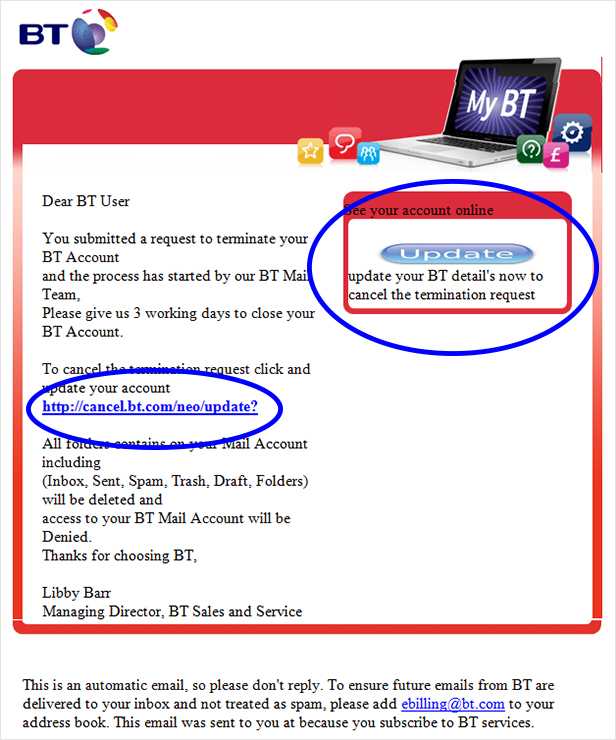
It’s possible for a link in an email to go to a different location than the one shown. In the following example, the link doesn’t go to www.bt.com – it goes to www.bbc.co.uk instead: www.bt.com (when you hover over this link, the www.bbc.co.uk URL will show in the bottom left of your browser). It’s often easy to tell where links will go to on websites, but it can be more difficult with links in emails.
Here’s another example with the suspicious links highlighted in blue. If you want to see where a link in an email will send you, just hover over the link with your mouse. You will then see the link destination appear in a small box:

If you receive an email that you’re not sure is genuine, don’t click on suspicious links, but please forward it to [email protected]
Although we don’t reply to emails from [email protected] we do contact the hosts to have the website removed.